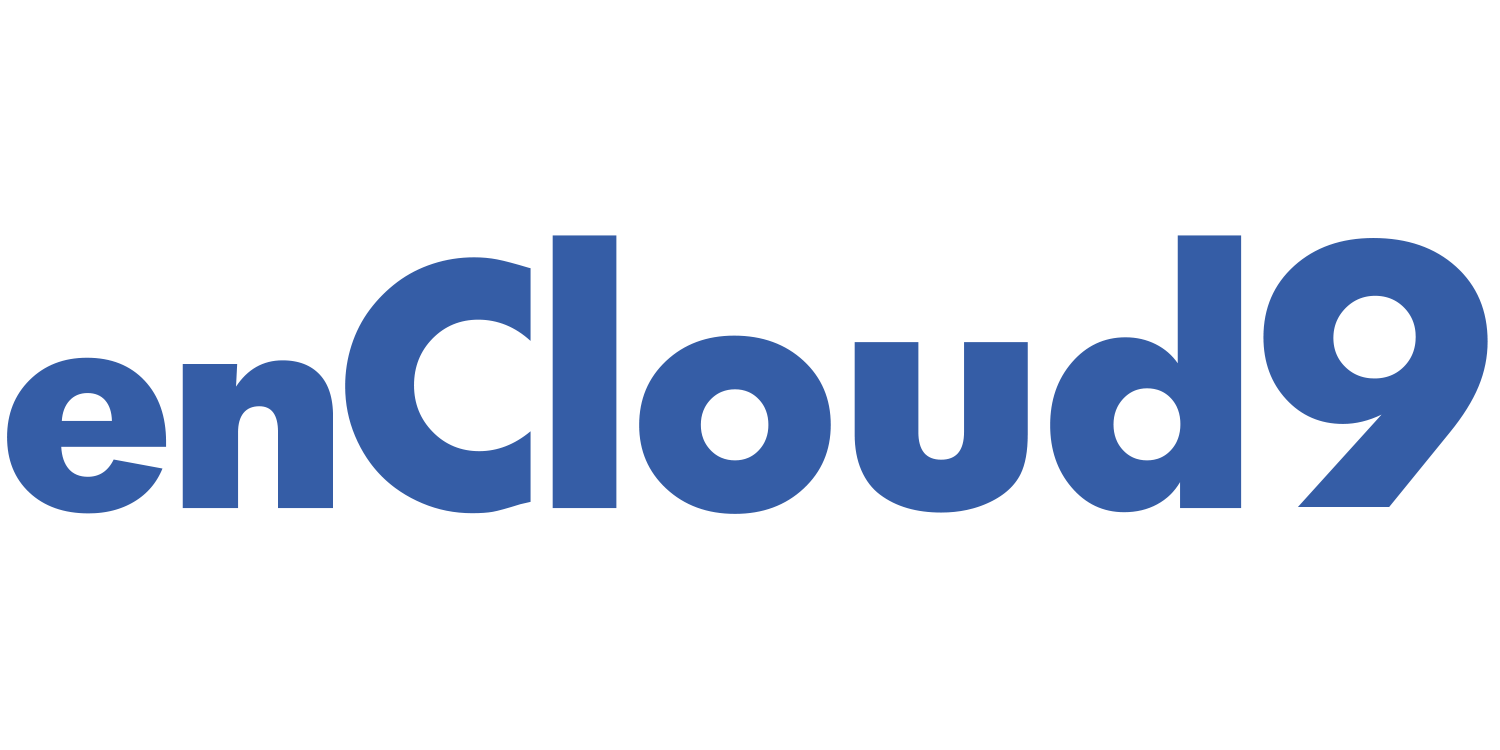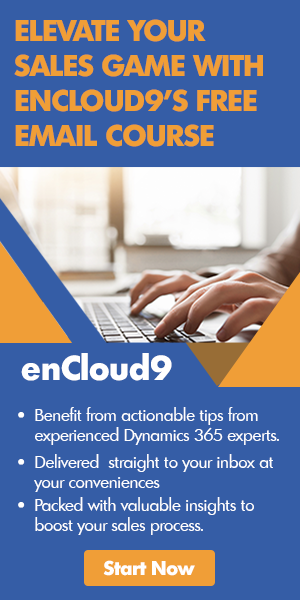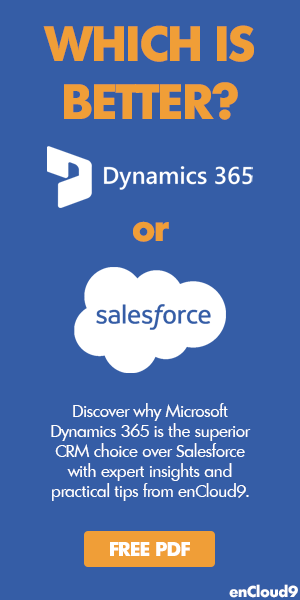This blog is part one of a three part series on email marketing. In this blog, we will focus on creating email templates with ClickDimensions.
When sending an email in ClickDimensions, you must first create an email template. According to ClickDimensions definition of an email template, an email template is just a “record containing the content that you want to send out to your recipients.” We will show you how easy creating email templates in ClickDimensions is!
To access email templates, navigate to messaging> templates

You can create a new template or clone an existing template.
Editors in ClickDimensions
There are three types of email editors in ClickDimensions. Each editor type is unique and offers different benefits for different types of emails. The three types are the New Drag and Drop, Freestyle, and Custom HTML. Which editor you choose to use is really all personal choice and what best meets your needs.
1. New Drag and Drop
The New Drag and Drop Editor allows you to create email templates easily by dragging and dropping different types of content into sections of the editor. The style and content of each cell can then be edited. This is our editor of choice here at enCloud9. We love the ease of dragging and dropping and there is no knowledge of HTML needed. For the purpose of this blog, I will mention that there are two other editors because there might be times you want to use them, but the focus of this blog will be on the New Drag and Drop editor.
2. Freestyle
The freestyle editor uses HTML with a What You See Is What You Get editor. You might want to use this type of editor if you already have email layouts designed.
3. Custom HTML
The Custom HTML editor has very few buttons and is strictly HTML. There is no Design type of view in the Custom HTML editor. If you know HTML well enough or you’ve created your email template outside of ClickDimensions and you don’t want to make any changes, then this is the editor for you.
To create a new email template
- Select +New

- Fill in the required fields such as name, subject, category, and editor type. You can also choose to add tags or a preheader if you wish.
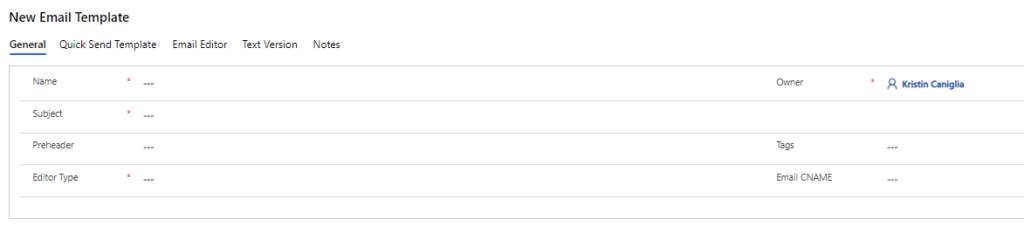
- Open the email editor
Upon opening the email editor, you need to first make a choice of what type of layout you want to use.
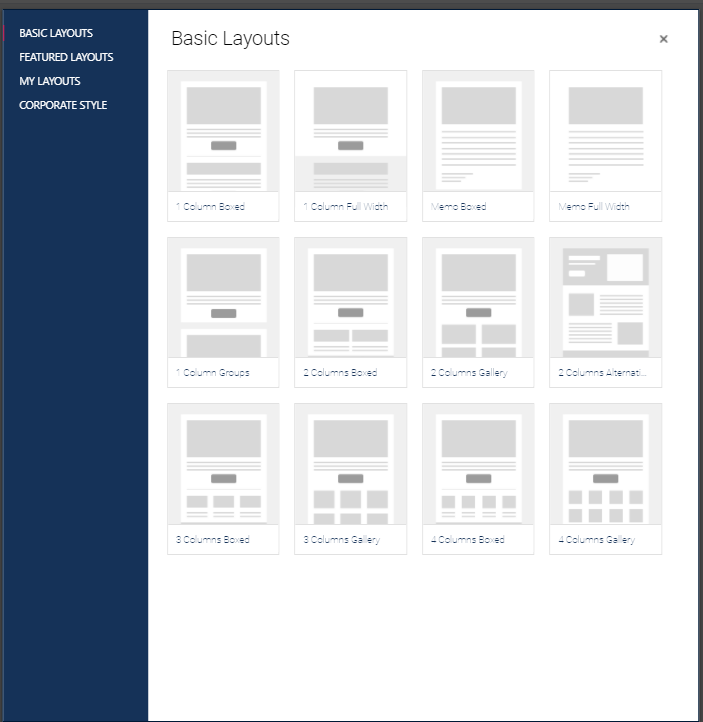
Once you’ve chosen your layout, it is time to get started creating your template. Simply insert your content.
If you choose to add another section, all you do is choose the element you want to add on the right and drag it to where you want to insert it.
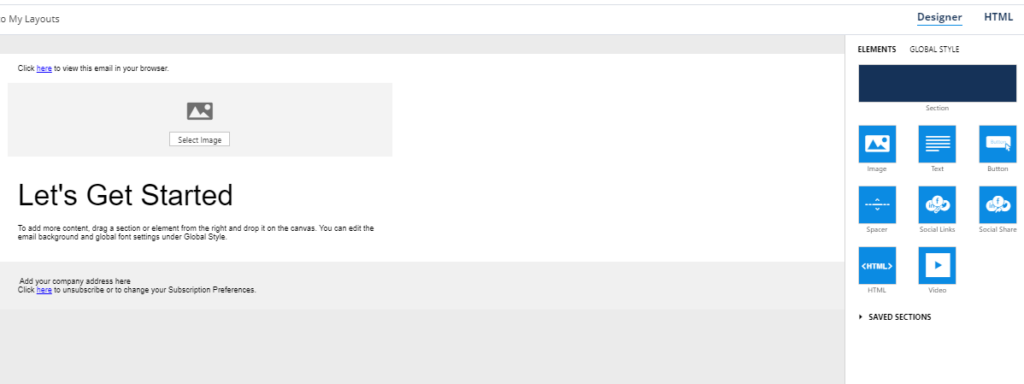
Click on the Global style tab to change the formatting or settings of your content.
An important last step in creating your email template is making sure that is has a text version.
The primary reason to include a text version with your email templates is to decrease your spam score. Decreasing your spam score improves your email deliverability. Many spam filters check to see if an email includes a text version. Leaving the text version out will not guarantee that the email will be treated as spam, but including a text version will certainly decrease the likelihood.
Including a Text Version is also a courtesy to your email recipients, as many of your recipients open emails on their phones. Some of your recipients may have their mail client set to display emails as plain text. Displaying emails as plain text takes less time to process the email and requires less data usage.
Some email clients that are set to display emails as plain text will convert the HTML version to plain text if a Text Version is not included. This will still allow the recipient to see the pertinent data, but the layout of the text may be off. Conversely, some email clients that are set to display emails as plain text will display the HTML version’s raw HTML code if a Text Version is not included. Not including a text version will look unprofessional. It may also confuse the recipient or lead them to believe that the email is spam.
In order to make sure your template has a text version, navigate to the text version tab. If you do not see a text version, click on the A icon.
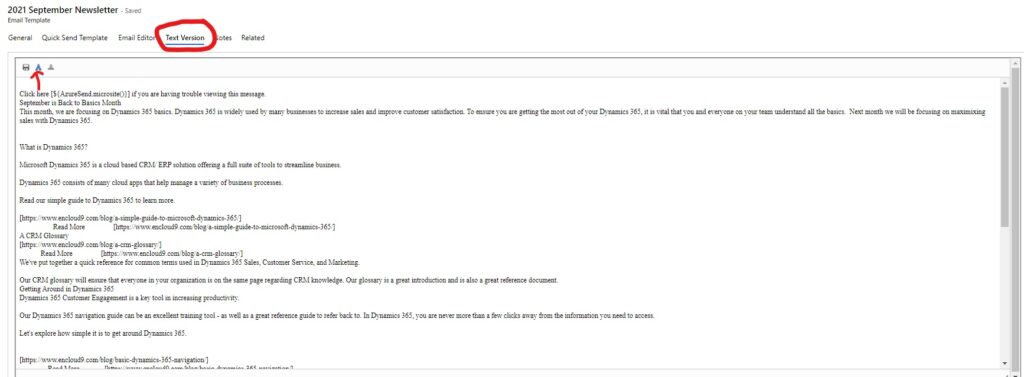
Cloning a template
There might be times you want to re-use the same email template. For example, you sent an email in the morning and later you want to send that same email to another marketing list or in our case – we send out a monthly newsletter and we re-use the same template and just edit the content.
You can simply duplicate, or clone the email template. Doing so is very simple.
Go to your templates and chose the template you wish to clone.
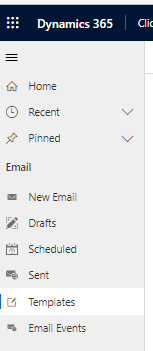
Press clone.

Make any changes that you want to the name, subject and preheader, or tags that you want and press save. Make sure to delete the word “clone.”
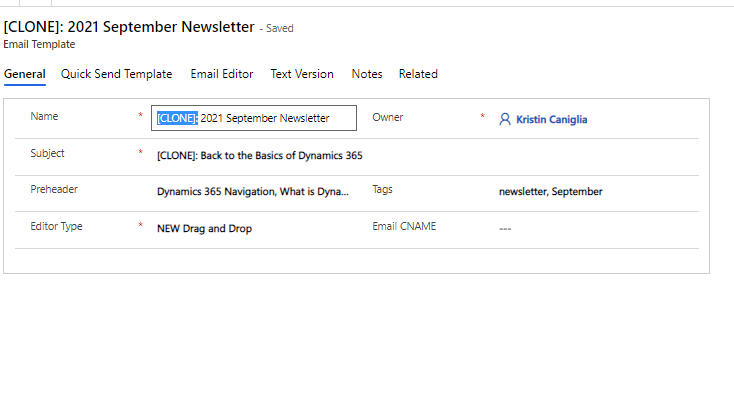
Creating email templates with ClickDimensions is easy!
Now that you know the basics of creating email templates with ClickDimensions, you are ready to begin your email marketing. The next blog in our series about email marketing will focus on creating an email and using the template you’ve created. The third and final blog in this series will concentrate on analyzing the email statistics.
How can we help?
Dynamics 365 users have two world class options for Marketing automation – ClickDimensions and Dynamics 365 Marketing. The go-to marketing automation solution for us at enCloud9 is ClickDimensions.
ClickDimensions is a full-functioned marketing suite that integrates with Dynamics 365. ClickDimensions leverages standard Dynamics 365 functionality – like marketing lists. In that way, it looks and feel like any other area of Dynamics 365.
Contact the marketing automation experts at enCloud9. We can help you select the right marketing automation solution for Microsoft Dynamics 365.
Marketing automation and CRM working together provide you with clear insights into your customer’s journey. In just 7 days, we can get you started with ClickDimensions. enCloud9 will configure our Marketing Accelerator in your existing Dynamics 365.
Not using Dynamics 365 yet? No worries, we can implement our Sales Accelerator to get you up and running fast.
To learn more about our Accelerators, visit our website.
We also use the ClickDimensions Social Marketing Solution – which is only available as an add on, so we are experts in that as well. Contact us to see if this solution is right for you. Click here to learn more about the campaign integration between Dynamics 365 and ClickDimensions Social Media marketing. Using ClickDimensions Social Media Marketing can help you maximize and increase your ROI.