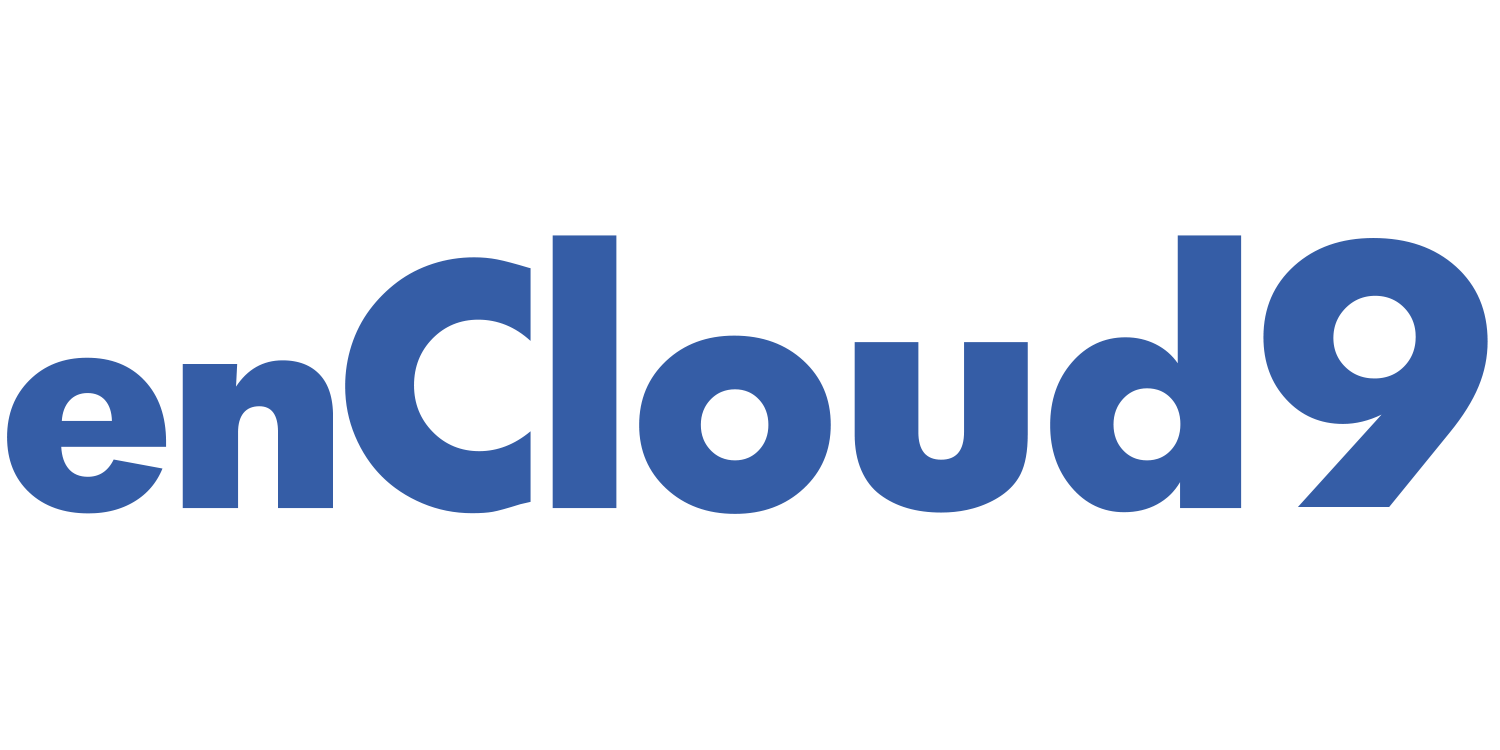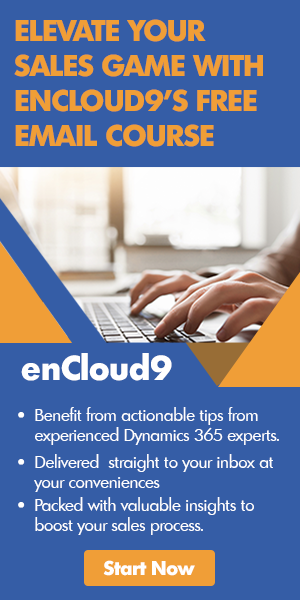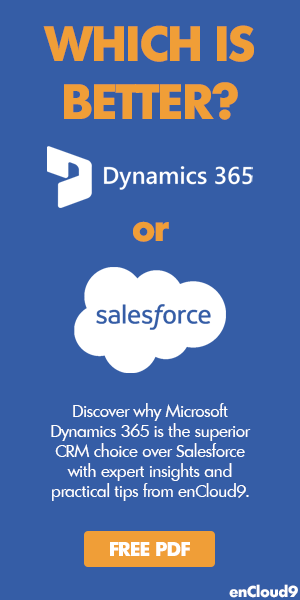This blog is part three of a multi-part series on managing views, charts, and dashboards in Dynamics 365. This blog will cover easily creating custom dashboards in Dynamics 365. Part one was about creating personal views in Dynamics 365. Part two discussed creating charts in Dynamics 365. The last portion of this blog series will be a culmination of all three and will cover sharing them.
Sometimes the out-of-the-box dashboards that come with Dynamics 365 are sufficient, but at times you may need to customize them in order to view relevant data. Dashboards can be easily tailored to fit the specific needs of your organization. Just as an airplane pilot has a dashboard to give him information allowing him to act quickly, make decisions, and safely reach his destination, a business also needs a dashboard that will give them the information they need to make appropriate decisions regarding their business. Making accurate business decisions allows businesses to reach important KPIs and goals. The good thing is that dashboards in Dynamics 365 can easily be customized – without having to write any code!
Customizing dashboards in Dynamics 365
A personal dashboard can be easily created and designed to display the information that you want to see, exactly how you want to see it.
Under My Work, select Dashboards, click on New
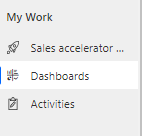
Next, a drop down menu with two options appears – to create a Dynamics 365 dashboard or a Power BI dashboard. For the purpose of this blog, I’m going to focus on creating a Dynamics 365 dashboard.
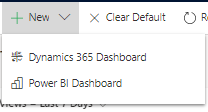
Next choose a layout, and then select Create.
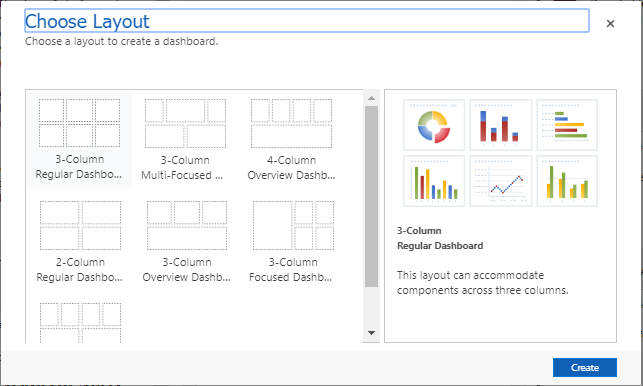
A screen will be displayed with a place to name your dashboard and six boxes in which to add your components.
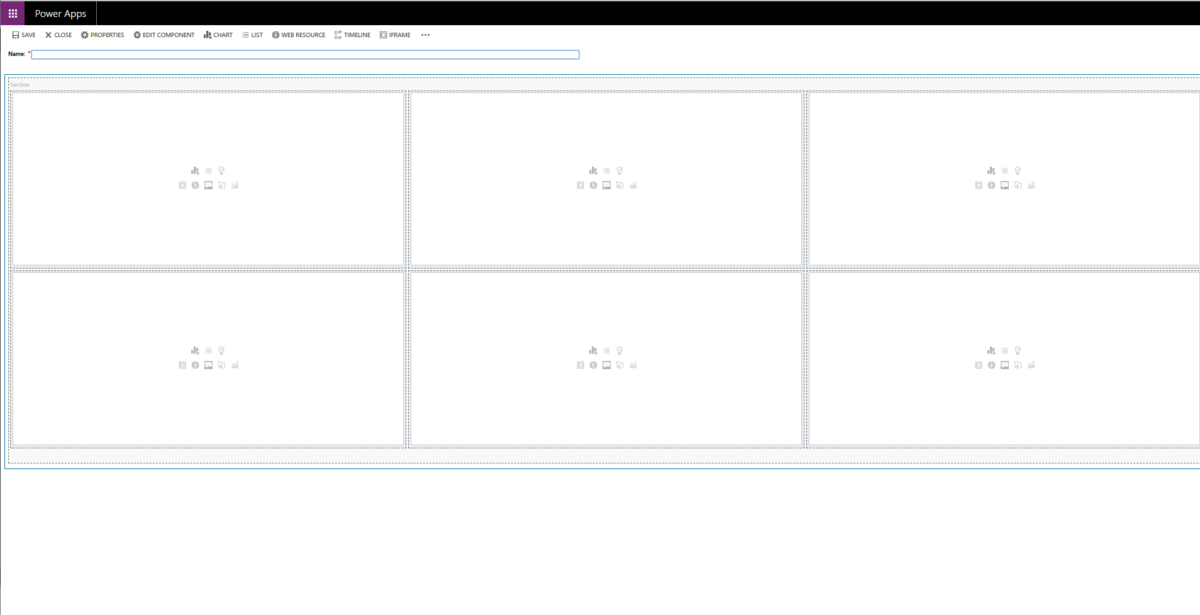
There are eight component types that can be added to any of the slots on the dashboard. A dashboard has a maximum of six slots to display data. The component types to choose from are as follows:
- Insert Chart
- Insert List – this is a view of D365 data
- Insert Assistant – surfaces data for Customer Insight add on, including upcoming meetings and AI suggestions.
- Insert iFrame – Display an external or internet web page in a dashboard
- Insert Web Resource – web resources display custom charts built by developers in other applications – for example, mapping data from Maplytics
- Add a Power BI tile to dashboard – view a Power Bi chart or visualization within Dynamics 365.
- Insert Organization Insights – view data about your organization
Once the component type has been chosen, you will next choose the table to be displayed and how you want it to be visualized.
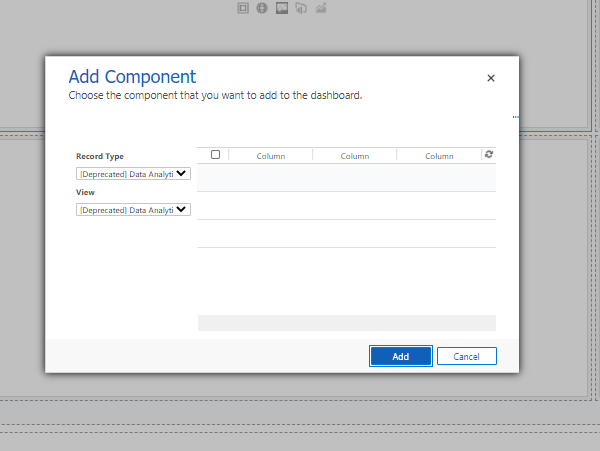
Once you are finished adding components, select Save. Once this screen is closed, your customized dashboards will be displayed in a drop down menu.
How can we help?
If you need assistance in customizing your dashboards, contact the experts at enCloud9. enCloud9 is a recognized expert in helping organizations like yours to get the most out of their Power Apps and Dynamics 365 system. If you are not already using Dynamics 365, we can get you started quickly with one of our Accelerators. Accelerators are pre-packaged Dynamics 365 implementations designed to get your business up and running in Dynamics 365 in approximately 7 days. Contact us today to get started.
Visit our blog or YouTube channel to learn more about Dynamics 365. Subscribe to our newsletter to get the latest Dynamics 365 info delivered to your inbox.
If you would like additional information about how Dynamics 365 benefits your business and how Dynamics 365 helps build customer relationships, visit our blog.
Get started with Dynamics 365 for free
enCloud9 and Microsoft are offering an 100% discount for the first 4 months of annual Dynamics 365 Sales Professional or Customer Service Professional. That’s a savings of $260 per user! All you have to do is commit to one year. New customers may take advantage of this limited time promotion any time between August 3, 2020 and June 30, 2021. Contact us today to find out how you can get started quickly with Dynamics 365 for free.