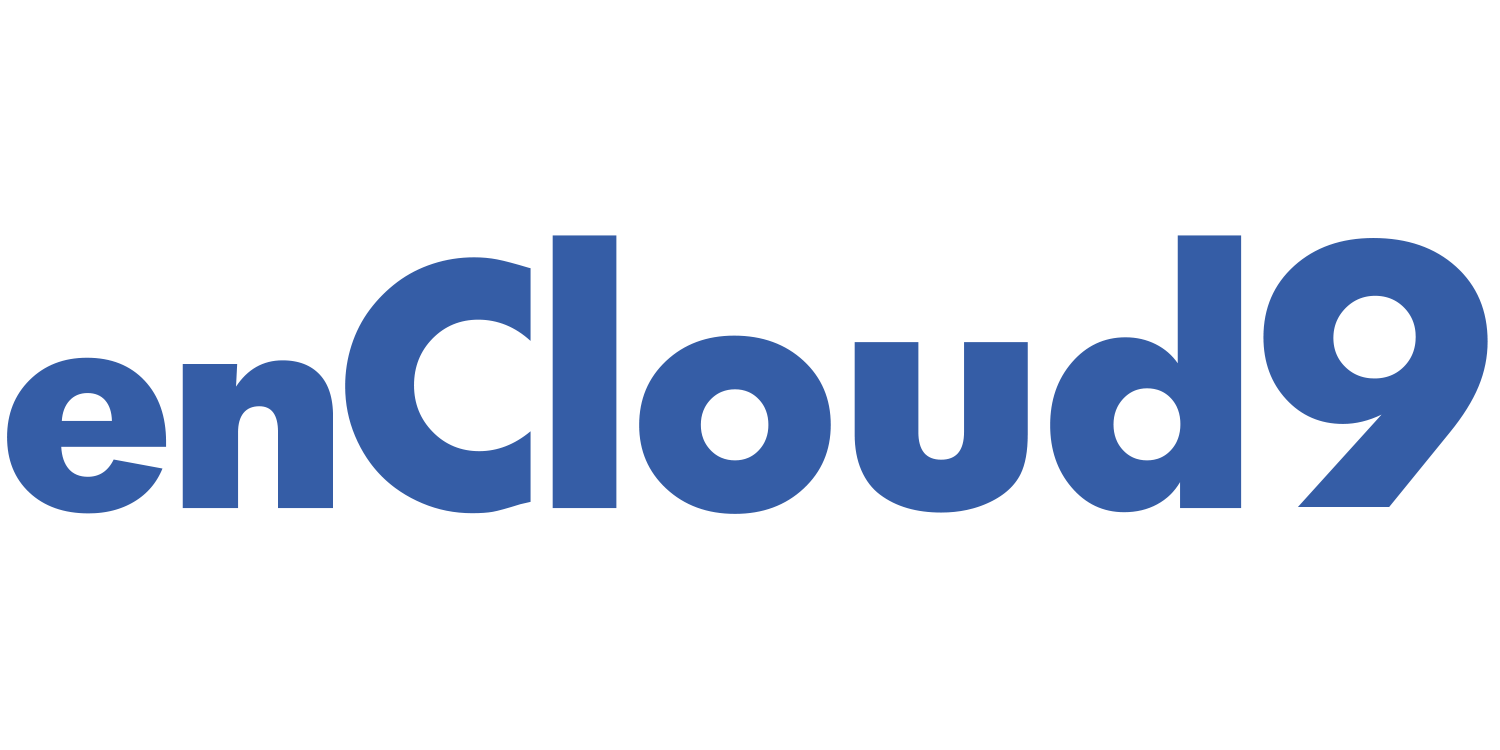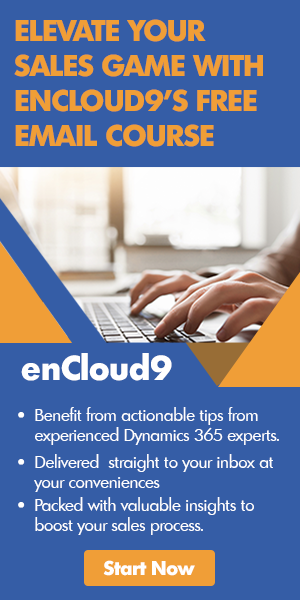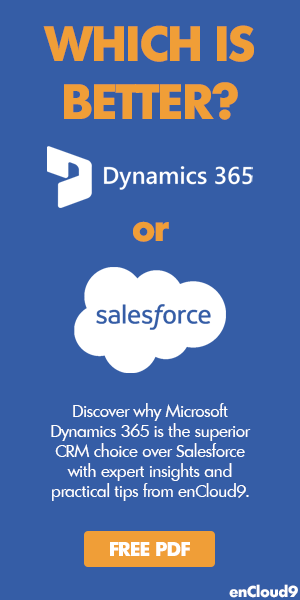We have updated this blog with the most recent information. When this blog was originally published in 2019, Customer Voice was Microsoft Forms Pro. This blog reflects the changes to the Dynamics 365 and Power Platform universes. Any surveys that were created in Microsoft Forms Pro were transferred into Customer Voice.
Have you ever wanted a simple easy way to capture data from your customers, partners or employees? If so, then you are going to love Microsoft Customer Voice. Customer Voice is a simple yet comprehensive survey solution that allows businesses to easily capture and analyze feedback to improve customer, employee, and product experiences. I decided to challenge myself to learn how to use this new project and write about it in a blog. This tool can give you some great input and data from your customers which can help you make more informed business decisions and be proactive rather than reactive. Anything that gives you more information from your customers is a good thing! This post is the first of a projected two-part series. Part one will cover creating a survey. Part two will cover sharing your survey as well as viewing and analyzing the data.
Customer Voice extends the capabilities of Microsoft Forms in Office 365. However, the basic Forms app included with Office has limited a limited toolset. Customer Voice features additional functions, including advanced branching, theme customization, individual tracking links, data connection with Dynamic 365 workflow automation using Power Automate, Response data is available in real time, but is also available in PowerBI for further analysis.
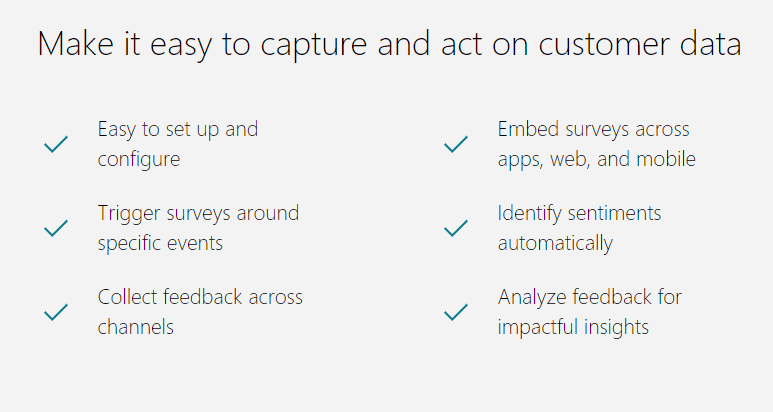
Differences between Customer Voice and Microsoft Forms Pro
Many of the basics around creating surveys in Customer Voice are the same as they were in Forms Pro. The interface looks a little bit different. With Microsoft Forms Pro, you had the option of creating surveys or quizzes. With customer voice, we only have the ability to create surveys.
If you wanted to create a quiz, you would have to use Microsoft Forms, as Microsoft Forms is included with all Office 365 Education suite licensing. Using Customer Voice requires either a Dynamics 365 enterprise license or a Microsoft 365 license.
There are also more analytics options available with Customer Voice. Satisfaction metrics are measurement systems that organizations can use to measure customer experiences. This ensures that the data collected through surveys can be successfully analyzed, and decisions can be made accordingly. Satisfaction metrics are not automatically configured. Microsoft has provided step by step directions for adding satisfaction metrics.
Another difference between the two products is that with Customer Voice, you have the ability to create numerous surveys for the same project. That ability was not previously available with Microsoft Forms Pro.
It’s Easy to Create Surveys with Customer Voice!
I found Customer Voice to be fairly straightforward and easy-to-use. Microsoft Forms Pro is a quick and easy way to send surveys to your recipients. You can then gather and analyze the responses, using the data to enhance your customer’s journey. Once you use this “simple, yet comprehensive” tool, you’ll realize how valuable the data you attain is! This blog post will walk you through the steps for creating a simple survey.
To get started visit https://customervoice.microsoft.com/ . Once you do that, up in the top right-hand corner, you will see a blue button to create a new project. Let’s take a look at creating a new survey, so click on that option. on the left hand side of your screen, you will see an option to view all of the surveys you have created.
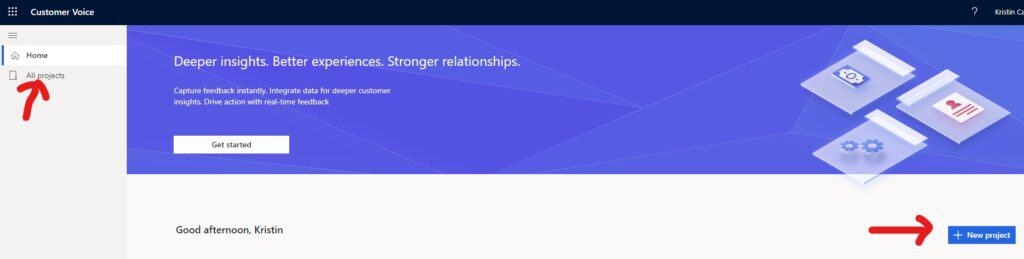
Upon creating a new project, you must choose if you want to use one of the project templates or create a survey from scratch.
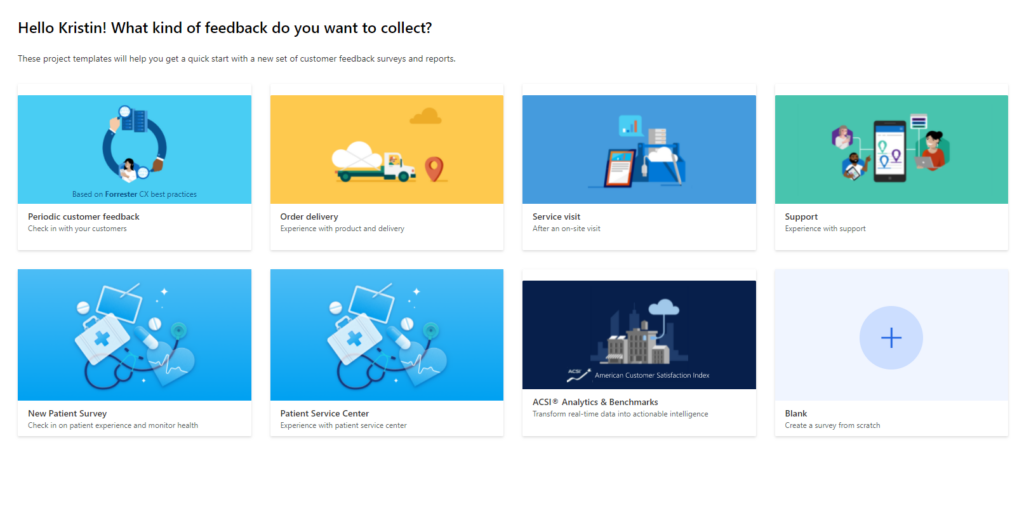
You must also choose from the Common data service environments where you would like to create your project. Your contacts are automatically populated from Dynamics 365.
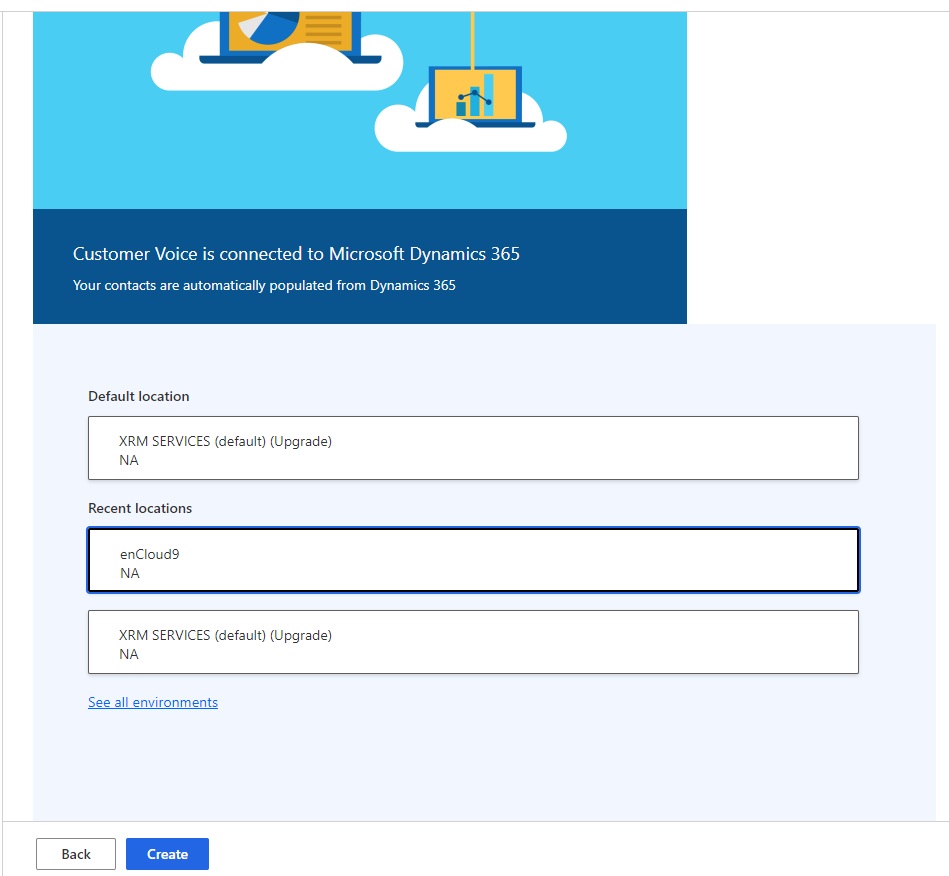
You need to first give your survey and a description, or subtitle. Next, you need to choose how you want the header of your survey to look. You can choose to either nave a background color or a background image. You may also change the font size and color. If you choose to, you can add your company logo.
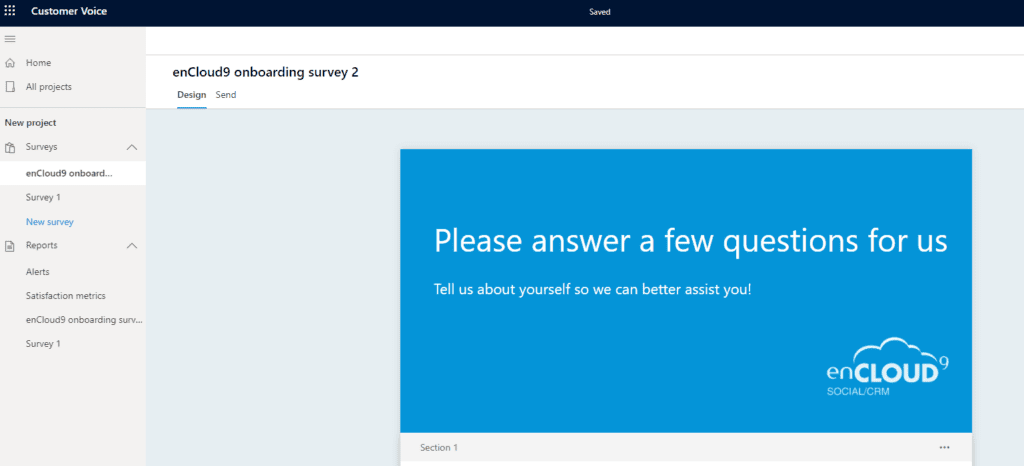
Adding Questions
Now, it is time to add your questions.
The process of adding questions in Customer Voice is essentially the same as in Microsoft Forms Pro, so if you were familiar with Forms Pro, you will have no trouble catching on here.
Seven different types of questions are available. The options available are:
- Choice
- Text
- Rating
- Date
- Ranking
- Likert
- Net Promoter Score
When creating your question, you need to choose which type of question you want it to be. On each type of question, you always have the option of adding a subtitle, if you think it would help the recipient. Also on each question, you always have the options to make the question required, whether to make it visible or not and to add pictures. When adding your questions, you always have the option of changing the font size, type, boldness, etc…
Adding Logic
Formerly, this feature was called “branching” in Microsoft Forms Pro. In Customer Voice is now called “adding logic.”
When you want to ask additional questions based on responses in a survey, create one or more branching rules for those responses. Adding Logic to your surveys makes them interactive and ensure that only the relevant questions are displayed to the responders.
Based on customer responses, you may choose to navigate to another question. If you have a question hidden from view on the survey, it can be displayed to certain recipients of the survey based on their answers. To add logic navigate to the bottom are of your question and choose Add Logic. It is pretty self explanatory from there.
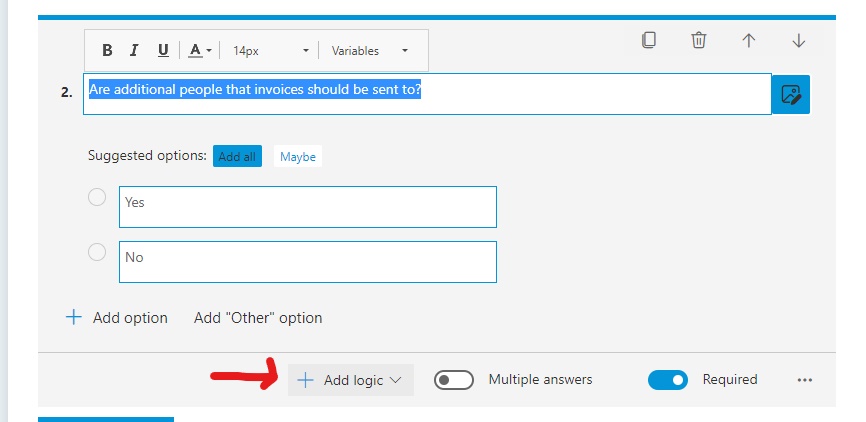
After the logic is added, see if your logic is working as expected by simply previewing the survey.
Types of Questions
The first type of question is a choice. This has 3 possible answers, but you can add more if necessary, by clicking on the “add option” button if needed. On the bottom left, there are a few other options. By default multiple answers is turned off, but you may turn it on if you want the recipient to choose multiple answers. You also have options to make this question required and to add logic or not. Also, by clicking on the 3 dots on the bottom right, other options are displayed in a drop down menu. You have the option of shuffling the options, displaying them in a drop down, or adding a subtitle. In each type of question, you have the option of adding a subtitle if you think that would enhance the understanding of the reader.
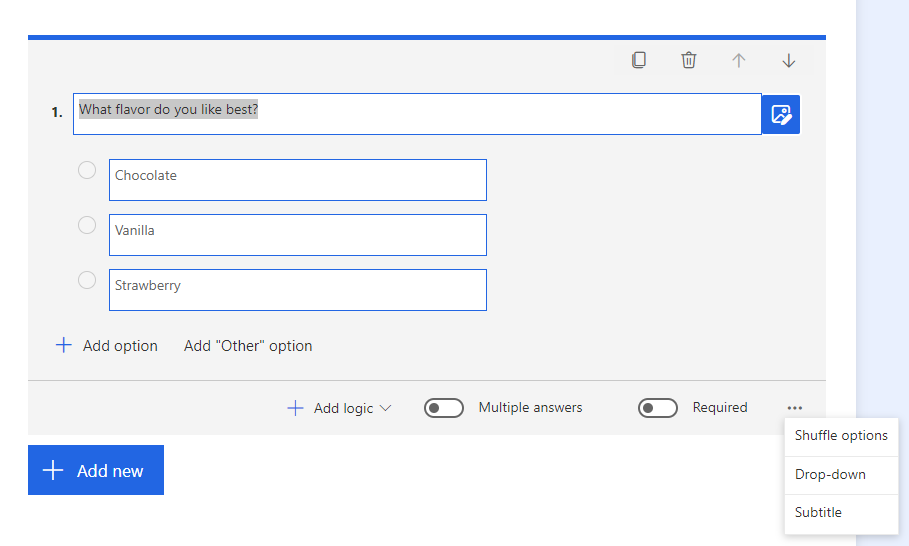
The next type of question is text. Choose this if you want your recipient to be able to type in their answer. You have the option of choosing a long answer or a short answer. Notice, you can choose to put restrictions on your recipient’s answers.
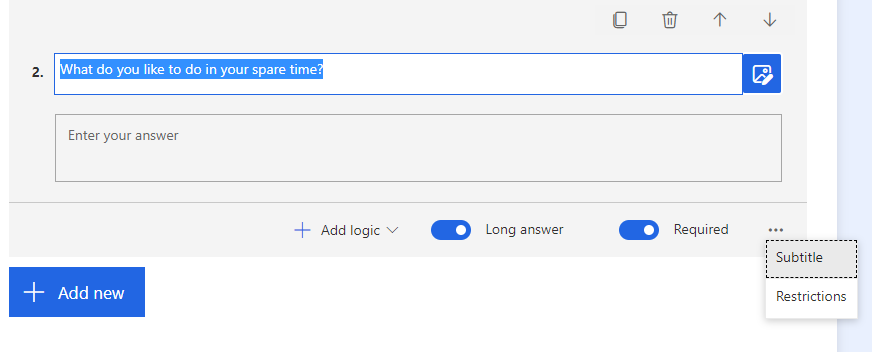
The third type of question is rating. Here you have the option of stars, numbers, or smileys – as well as the number of levels you want. Note you also have the option to add labels here.
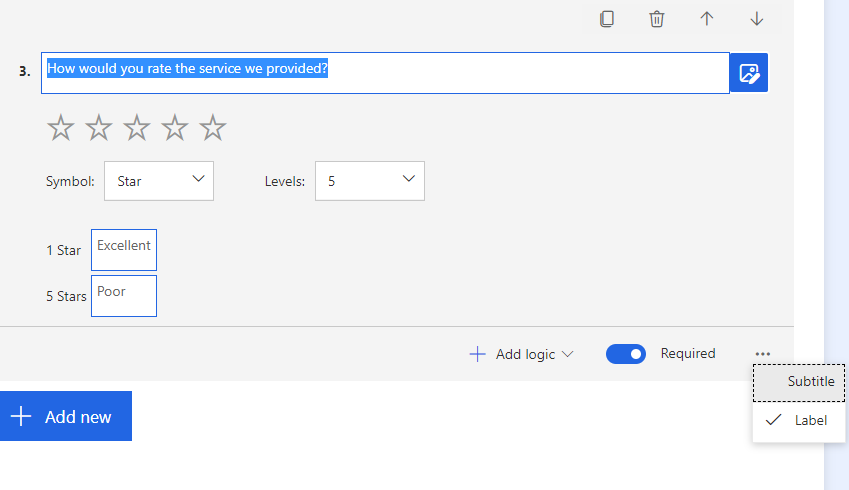
The next type of question is a date. Choose this when the answer needs to be input as a date.
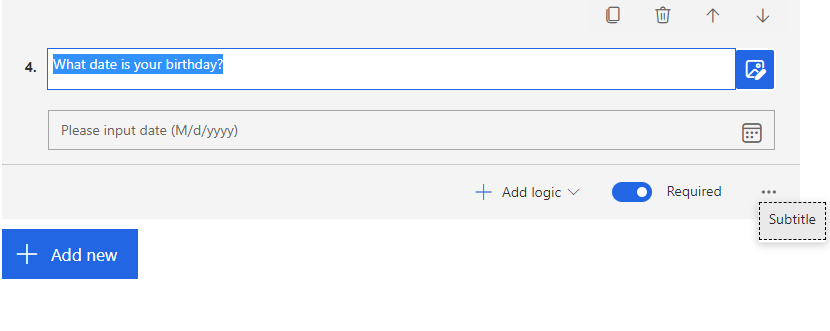
The next type of question is a ranking question. By default, there are three items to rank, but you may choose to add more if you wish (bottom left).
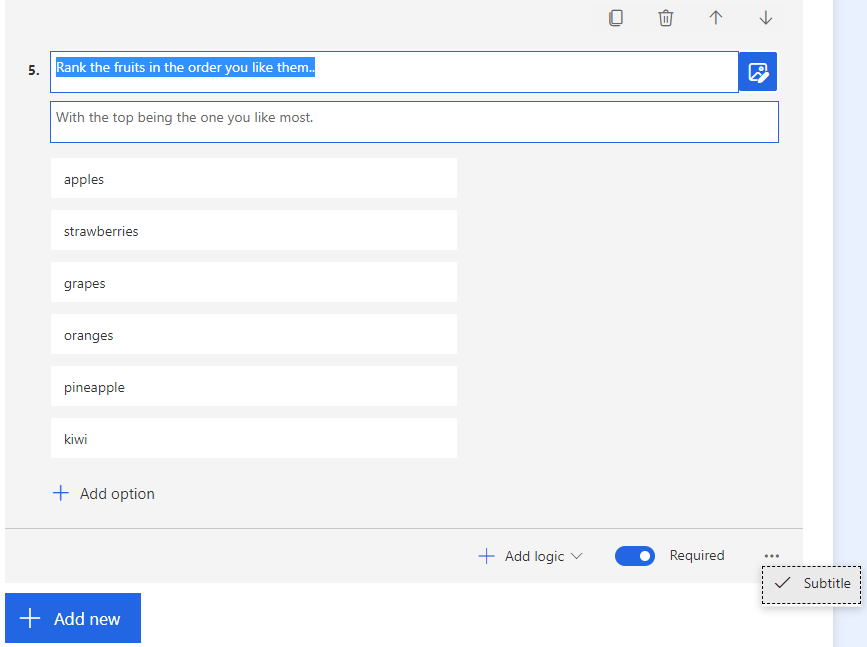
The sixth type of question is the likert, or matrix. By default, there are two areas for statements and five options, but you may always add more where appropriate.
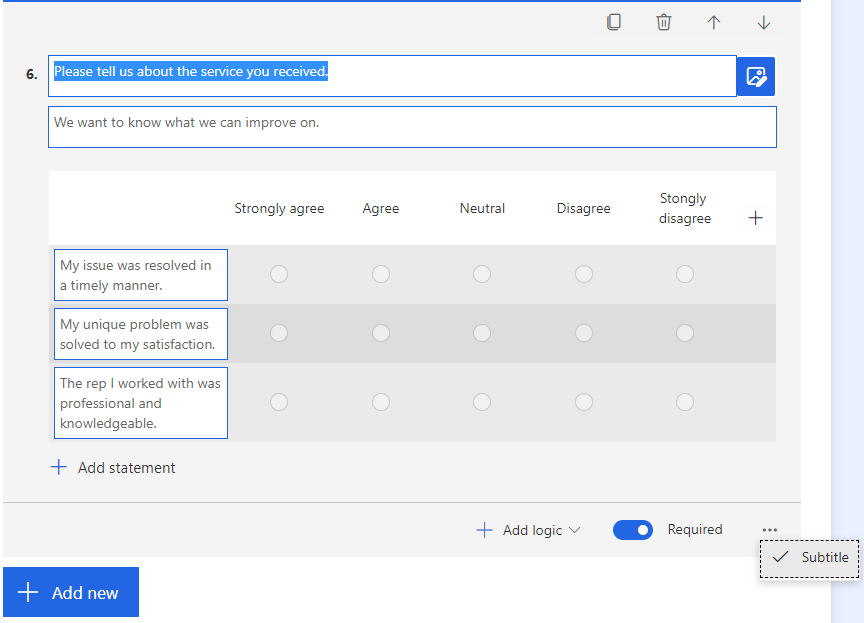
The seventh and final type of question is a Net Promoter Score. This is a very common type of question. You’ve likely filled out surveys and questionnaires with this type of question. You may fill in not only your question, but the labels on the ends too.
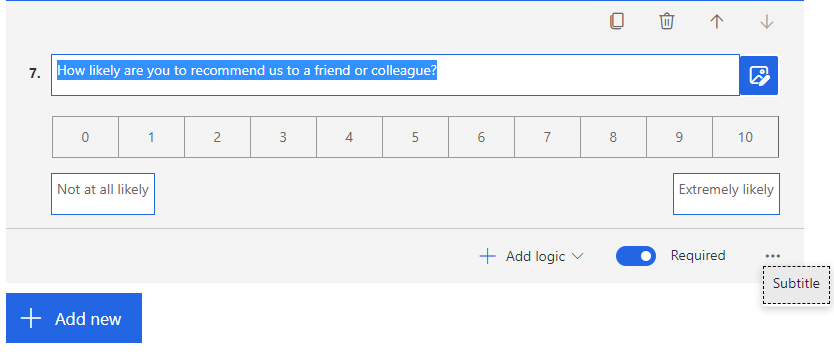
Notice in the upper right hand corner of every question, there are four options: to copy the question, delete the question, or to move it up or move it down.
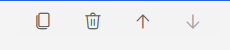
To add a new question, select the blue Add New button.
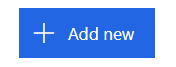
Customization
Another thing you will notice is a collapsed menu for customization on the right-hand side.
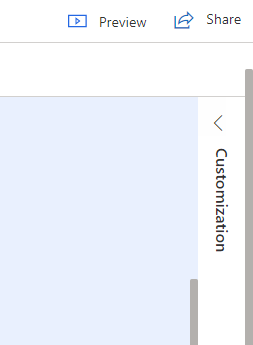
When you expand this menu out, option for further updating some details on your survey are displayed.
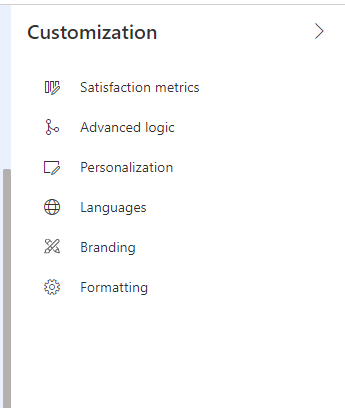
Note that the Advanced logic option is very similar to how we added simple logic when creating our survey/questions. Advanced logic also has a similar look and feel to Advanced Find in CRM.
A few tips and tricks
Here are a few tips and tricks I’ve learned from just getting in and using this tool. You may edit a particular question by going back and clicking on it. Even after you have sent the survey, you may go back and edit – whether you decide after the fact that a certain question needs to be required, you need to add more options in a certain place, or you simply want to change some wording. You may also change the order of your questions by clicking on the up and down arrows on the right-hand corner of the question. Also in the right-hand corner of the question are options to copy or delete a question. The surveys you create save automatically, so there is no save button.
Think broadly about how Customer Voice Surveys can be used in your business.
Customer Voice surveys are a great way to understand your customers better – in order to build better experiences. Customer Voice turns raw data into deeper insights that drive business outcomes. But Customer Voice surveys shouldn’t only be limited to customer surveys. Think about how surveys can be used internally throughout your business. Some examples are leave request forms or internal project completion reviews. A project we are currently working on at enCloud9 is building success stories. With Customer Voice, we have the ability to create more than one survey for a project. We can create one that goes to the consultant and another that goes to the client. We could even have different version for different kinds of projects. So, think out of the box and imagine all the possibilities available with Customer Voice.
Take My Practice Survey
With the purpose of showing you what Customer Voice surveys look like to the client, I have devised a simple practice survey you can take. So go ahead, take my survey and then get started with creating your own survey.
How Can We Help?
If you have any questions on getting started with Customer Voice, feel free to contact the experts at enCloud9. We will be happy to help. I have learned this great tool and you can too! If you liked this blog about creating surveys with Customer Voice, you might like our blog on Creating a Contact Us Form Using Customer Voice. To learn about other Dynamics 365 and Power Platform features, visit our blog.
Further your knowledge about Customer Voice by visiting Microsoft’s learning path on gathering customer feedback with Dynamics 365 Customer Voice.