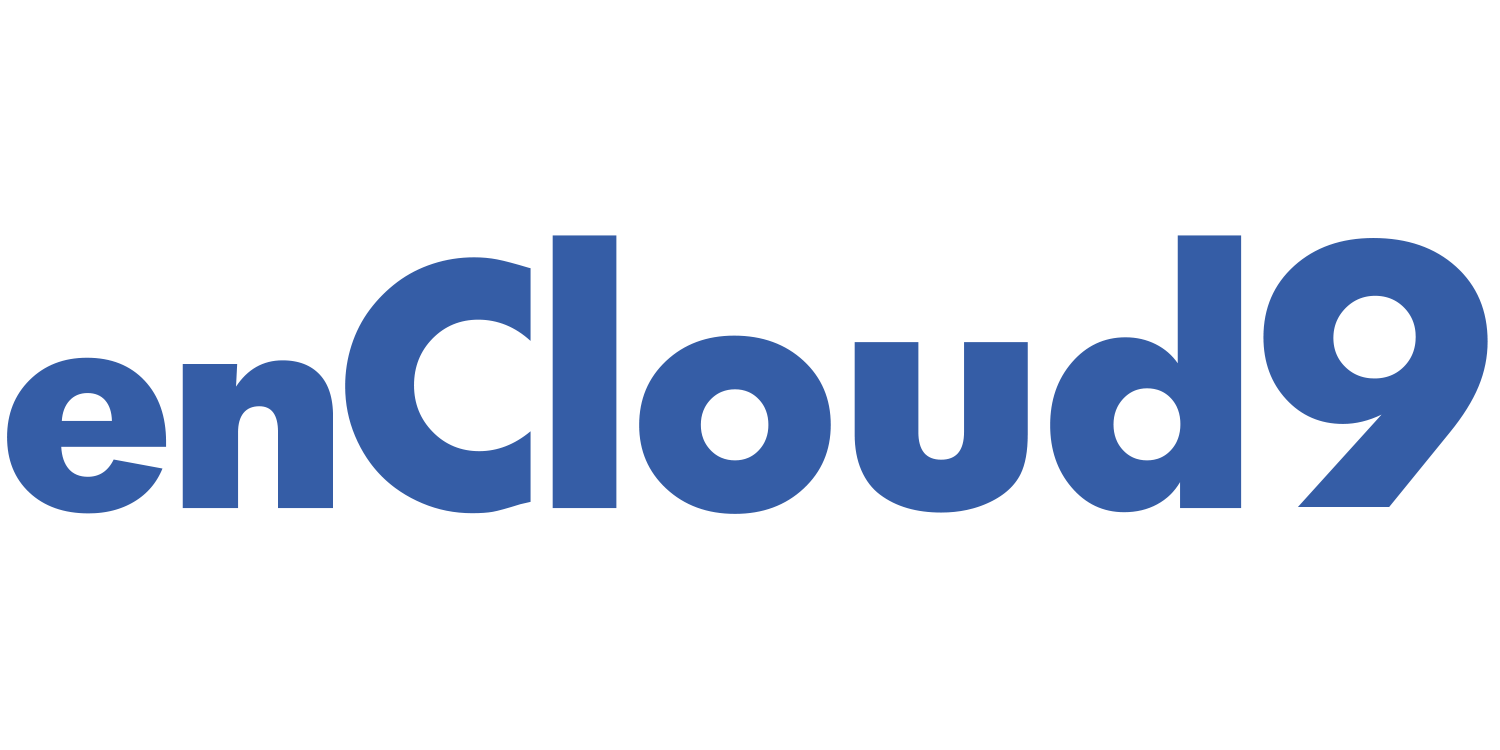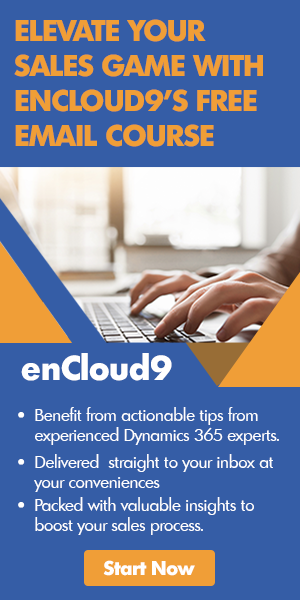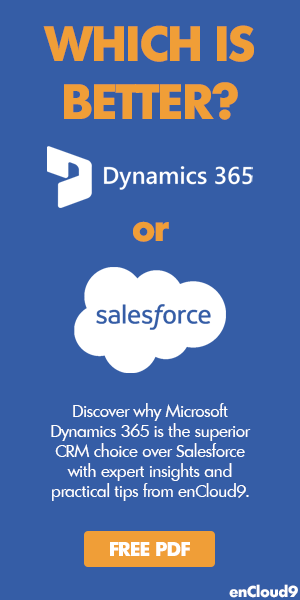Have you ever wondered about a business’s most crucial asset?
There are various perspectives on this question, but the undeniable truth is that customers are the lifeblood of any enterprise. Without customers, a business simply cannot thrive. So, how can you effectively manage and nurture this invaluable asset?
Many companies resort to spreadsheets, Post-it notes, or stacks of business cards strewn across desks to keep track of contacts and leads. While these methods may suffice during the early stages of a business, they become impractical and error-prone as your organization grows. The need for a more efficient way to manage critical data becomes apparent.
This is where Dynamics 365 steps in as the powerhouse behind customer engagement.
Businesses today must not only attract new prospects but also foster meaningful and lasting relationships with existing customers. Customer engagement is the cornerstone of driving sales growth. By maximizing customer relations, you’re ultimately maximizing revenue. Dynamics 365 serves as the key to building and nurturing these essential customer relationships.
Why Choose Customer Relationship Management (CRM)?
While spreadsheets are a familiar tool for organizing data, they have their limitations. Managing various types of data often requires multiple spreadsheets, and not everyone in your organization has access to all of them. Imagine having a single online database accessible to everyone in your organization, from any device, at any time.
That’s the power of CRM (Customer Relationship Management). More and more companies are embracing CRM solutions to gather and analyze customer data, enhancing their understanding of their customer base. This not only allows businesses to deliver more relevant marketing messages but also elevates the overall customer experience. After all, customers lie at the core of any successful business, and it’s essential to invest in efficient ways to reach and engage them effectively.
Unlock the Potential of Dynamics 365 CRM with Our Sales Accelerator
If you haven’t already adopted Dynamics 365 CRM, we can help you get started swiftly with our Sales Accelerator. Our Accelerators are prepackaged Dynamics 365 implementations designed to fast-track your business operations. Reach out to us today to take the first step toward transforming your customer relationships.
Expand Your CRM Knowledge with Our Glossary of CRM Terms
To ensure everyone in your organization is on the same page when it comes to CRM knowledge, we’ve compiled a comprehensive Glossary of CRM terms. This glossary serves as both an introduction and a reference document.
The first three common CRM terms :
1.Account: Accounts represent organizations with whom you’ve established a relationship. They form the backbone of Dynamics 365 and can have various relationship types, including Vendor, Customer, Prospect, Partner, or Competitor.
2. Contact: In a B2B CRM context, contacts typically represent individuals associated with the Accounts. Contacts can hold specific roles, such as decision maker, employee, or cheerleader, among others. Dynamics 365 contacts seamlessly sync with Outlook contacts.
3. Activities: Activities encompass various interactions, such as emails, tasks, and phone calls, used to document your engagements with other records, primarily contacts and leads. Activities are associated with records in Dynamics 365 and can bidirectionally sync with Outlook.
Other commonly used CRM terms
Expand your CRM knowledge further by exploring the remaining terms in our comprehensive CRM glossary, covering CRM terms such as Dynamics 365 Sales, Customer Service, Marketing, and more:
- Lead Qualification: The process of determining if a lead meets the criteria for becoming a sales opportunity. This often involves evaluating their interest, budget, and readiness to make a purchase. To learn more about lead management in Dynamics 365, visit 10 Proven Strategies to Supercharge Lead Generation, Mastering Lead Management in Dynamics 365: Igniting Your Sales Pipeline, or Mastering the Dynamics 365 SalesCycle-Part1-Lead to Opportunity.
- Sales Pipeline: A visual representation of the sales process that tracks the progress of opportunities from initial contact to closing the deal. Visit our blog for ideas on how to supercharge your pipeline.
- Churn Rate: The rate at which customers stop using a product or service over a specific time period. High churn rates can be detrimental to a business.
- Conversion Rate: The percentage of leads or prospects that take a desired action, such as making a purchase or signing up for a newsletter.
- Upselling: The practice of encouraging customers to purchase additional products or services beyond their initial purchase.
- Cross-selling: Offering customers complementary products or services to what they’ve already purchased.
- Customer Segmentation: Dividing customers into distinct groups based on shared characteristics or behaviors, allowing for more targeted marketing and communication.
- Key Performance Indicators (KPIs): Specific metrics that are used to measure the success of a particular business process, such as customer acquisition cost or customer lifetime value. Visit our blog for more information on Project Milestones and meeting KPIs.
- Lead Scoring: Assigning a numerical value to leads based on their characteristics and interactions with your business, helping prioritize follow-up efforts. Visit our blog for more information on lead scoring.
- Customer Retention: The practice of keeping existing customers engaged and satisfied to prevent them from switching to competitors.
- Call to Action (CTA): A prompt or request, often in the form of a button or link, that encourages users to take a specific action, such as signing up for a newsletter or making a purchase.
- A/B Testing: Comparing two versions of a webpage, email, or advertisement to determine which one performs better in terms of engagement or conversion.
- Customer Persona: A fictional representation of an ideal customer, created based on market research and data, to guide marketing and sales strategies.
- Drip Marketing: A strategy that involves sending a series of pre-written messages or content to leads or customers over time to nurture relationships and guide them through the sales funnel.
- Lead Magnet: An incentive or valuable piece of content offered to potential leads in exchange for their contact information, such as a free e-book or webinar.
- Landing Page: A standalone webpage created for a specific marketing campaign or offer, designed to capture visitor information through a form.
- Inbound Marketing: A marketing approach that focuses on creating valuable content to attract and engage potential customers organically, rather than relying on traditional advertising. We have written many blogs on marketing. For more information on marketing, visit our blog.
- Outbound Marketing: Traditional marketing methods, such as cold calling or direct mail, where businesses proactively reach out to potential customers.
- Customer Lifetime Value (CLV or LTV): The estimated total revenue a customer is expected to generate over the duration of their relationship with a company.
- Lead Nurturing: The process of building and maintaining relationships with leads over time, often through automated email campaigns and personalized content.
Incorporate these insights into your Dynamics 365 journey, and empower your business to thrive in the digital age. At enCloud9, we’re dedicated to helping organizations like yours extract the maximum value from their Dynamics 365 systems. Contact us today, and let’s embark on this transformative journey together.
How can we help?
enCloud9 is one of the most recognized and respected Microsoft Solution Partners for Business Applications. Leveraging the powerful capabilities of the Microsoft stack, enCloud9’s team of certified professionals help small to medium sized businesses optimize their customer interactions, drive sales growth, and streamline marketing. Our dedication to achieving excellence, prioritizing customers, and possessing extensive industry expertise positions us as the preferred choice among businesses.
Ready to supercharge your CRM game with Dynamics 365? Contact enCloud9 today and let us help you unlock the full potential of your CRM system. Get started now!