
Stay Ahead with Monthly CRM Tips & Insights
Join 1,000+ professionals getting monthly CRM insights delivered straight to their inbox.

Think Dataverse Search in Dynamics 365 is just a basic search bar? Think again. Most users aren’t getting even half the power out of it — and it’s costing them time, deals, and opportunities.
The good news? It’s easy to fix — and it’ll completely change how you work inside Dynamics 365.
In our latest video, 10 Powerful Ways to Use Dataverse Search in Dynamics 365 Plus 2 Bonus Tips!, Brian Begley reveals 10 powerful Dataverse Search tips (plus 2 bonus tips) to help you find what you need in seconds — not minutes.
Don’t just search. Search smarter.
This short tutorial walks you through everything from multi-table searches and filtering, to synonyms, Boolean logic, and even searching inside notes and attachments.
Dataverse Search is far more than a global search box. It’s your shortcut to faster lead follow-ups, deeper customer insights, and a cleaner, more organized CRM experience.
When used correctly, you can:
Need help training your team on Dataverse Search? Talk to a Dynamics 365 expert at enCloud9.
Here’s a preview of what the video covers:
Want more tutorials like this? Subscribe to our YouTube channel for weekly tips.
Want a quick reference to keep at your desk?
Fill out the form to get our free Dataverse Search Quick Guide delivered straight to your inbox.
This printable checklist covers all the key features shown above — perfect for power users, new team members, or anyone who wants to get more done in less time.
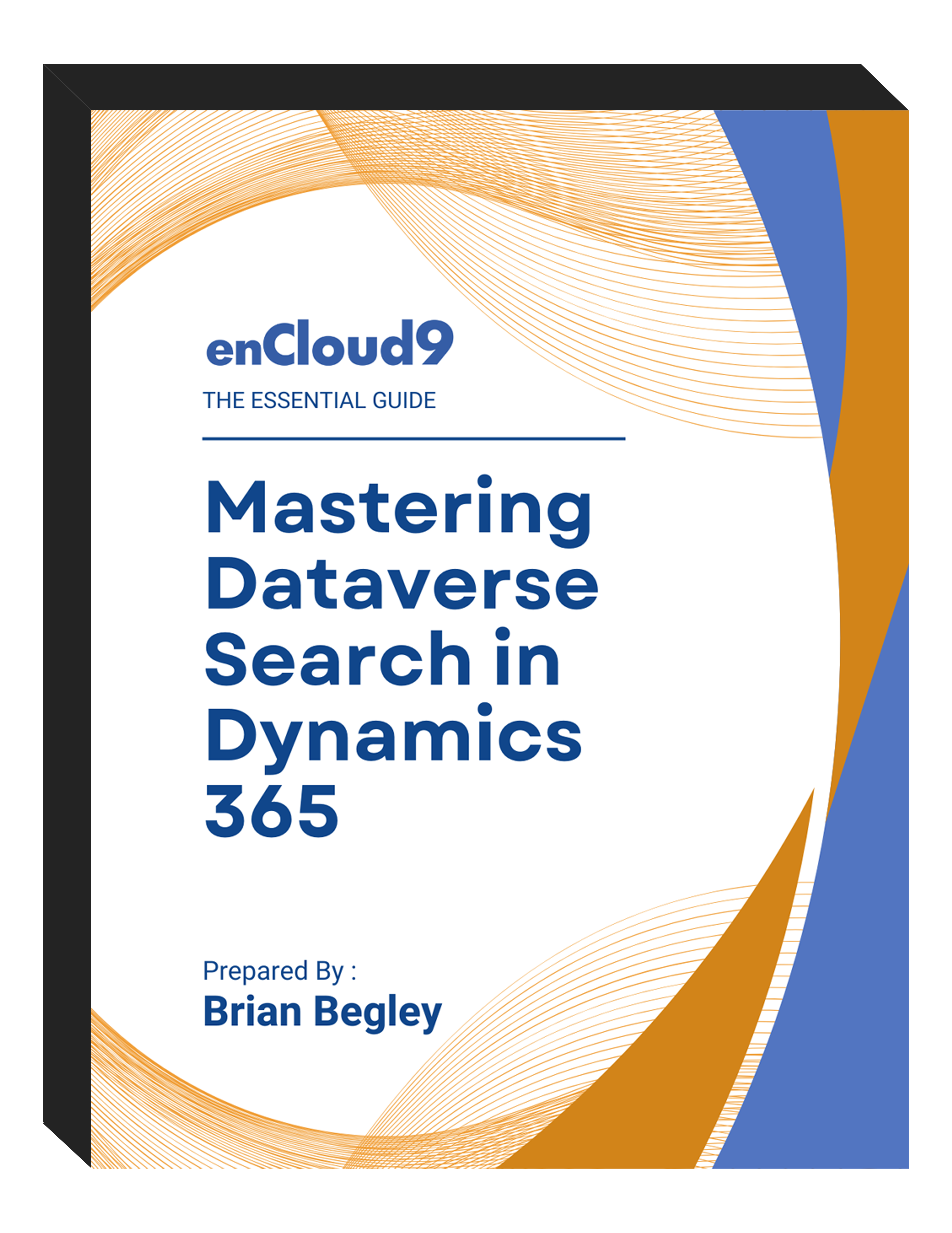
Want to unlock search inside email attachments or custom tables?
With a few quick changes to your Sales Hub settings, you can enhance search functionality even further. We’ll walk you through it in our next video.
If you need help now, reach out to us — we’re happy to guide your team through the process.
enCloud9 is a Microsoft Dynamics 365 consulting firm helping businesses streamline sales, marketing, and service operations through tailored CRM solutions. With over 15 years of experience and deep expertise in Dataverse, Power Platform, and Dynamics 365, we work closely with organizations to improve efficiency, boost user adoption, and deliver measurable results.
Whether you’re looking to optimize your CRM search, automate processes, or gain deeper customer insights, our team is here to help.
Ready to take your CRM to the next level? Contact enCloud9 today.
Visit our blog for more Dynamics 365 insights
Watch more on our YouTube channel